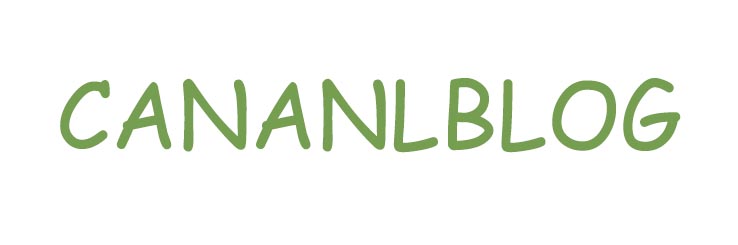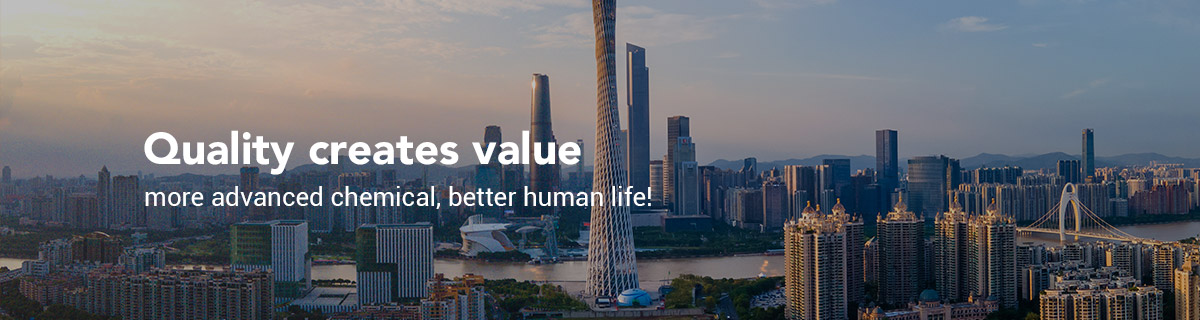Ultimate Guide to i2c Character Display: FAQs, Troubleshooting, and Tips
If you want to learn more, please visit our website Dianguang Hi Tech.
### How to Install and Set up an I2C Character Display.
**1. Connect the I2C Character Display to the Arduino Board**.
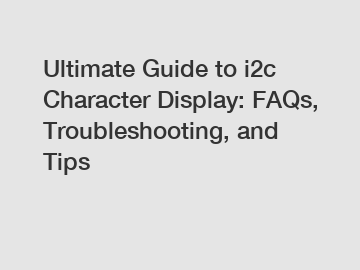
- Make sure the I2C pins (SDA, SCL) on the character display are connected to the corresponding pins on the Arduino board.
- Connect the power and ground pins of the character display to the 5V and GND pins on the Arduino board.
**2. Install the LiquidCrystal_I2C Library**.
- Open the Arduino IDE and navigate to Sketch > Include Library > Manage Libraries.
- Search for "LiquidCrystal_I2C" and click Install.
- This library allows you to easily control the character display over the I2C protocol.
**3. Upload the Example Code**.
- In the Arduino IDE, go to File > Examples > LiquidCrystal_I2C > HelloWorld.
- Upload the code to your Arduino board.
- You should see "Hello, World!" displayed on the character display.
**4. Customize the Display**.
- Modify the example code to display your own custom text or characters.
- Experiment with different functions provided by the LiquidCrystal_I2C library to control the display's behavior.
### Troubleshooting Common Issues with I2C Character Displays.
**1. Display Shows Garbled Text**.
- Check the connection between the Arduino board and the character display.
- Make sure the I2C address specified in the code matches the address of your display.
- Adjust the contrast potentiometer on the display to improve visibility.
**2. Display is Blank**.
- Verify that the power and ground connections are secure.
- Check the wiring to ensure the correct pins are connected.
- Test the display with a simple example code to confirm functionality.
**3. Display Freezes or Flickers**.
- Ensure that the I2C communication is stable by checking for any loose connections.
- Check for any conflicting addresses in the I2C network.
- Try resetting the Arduino board and the character display.
### Tips for Optimizing Performance of I2C Character Displays.
**1. Minimize Wire Length**.
- Keep the wires connecting the Arduino board to the character display as short as possible to reduce interference.
**2. Use Proper Pull-Up Resistors**.
- Add pull-up resistors to the SDA and SCL lines to improve signal integrity and prevent noise.
**3. Update Firmware and Libraries**.
- Periodically check for updates to the LiquidCrystal_I2C library and install any new versions to take advantage of performance improvements and bug fixes.
By following these steps and tips, you can effectively set up and troubleshoot an I2C character display for your Arduino projects.
For more information, please visit 2.0 diagonal inch tft display module company.